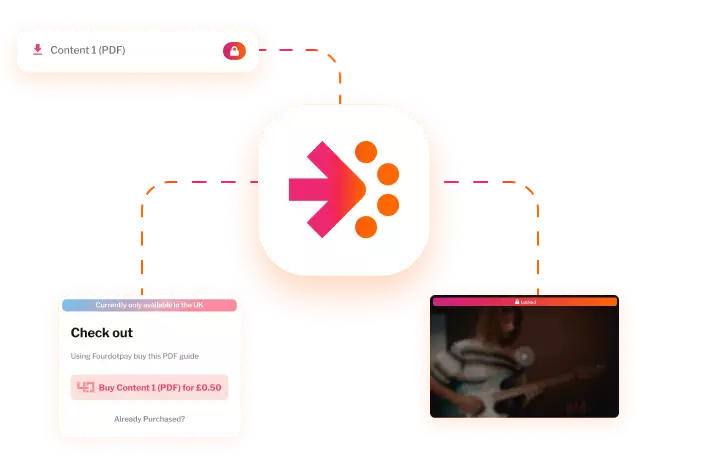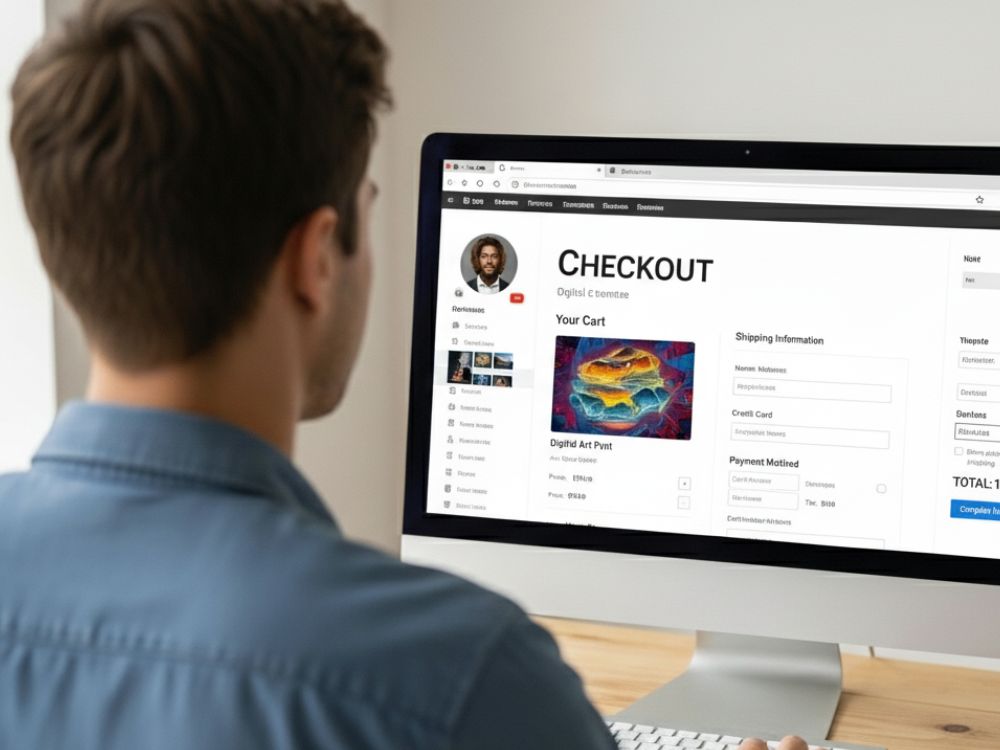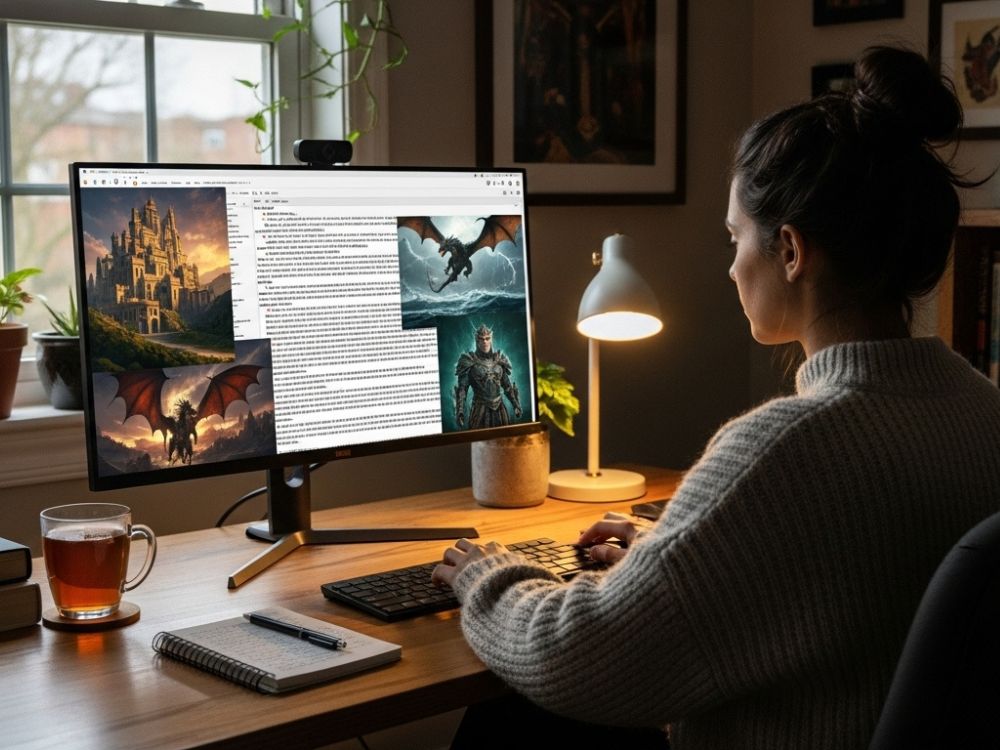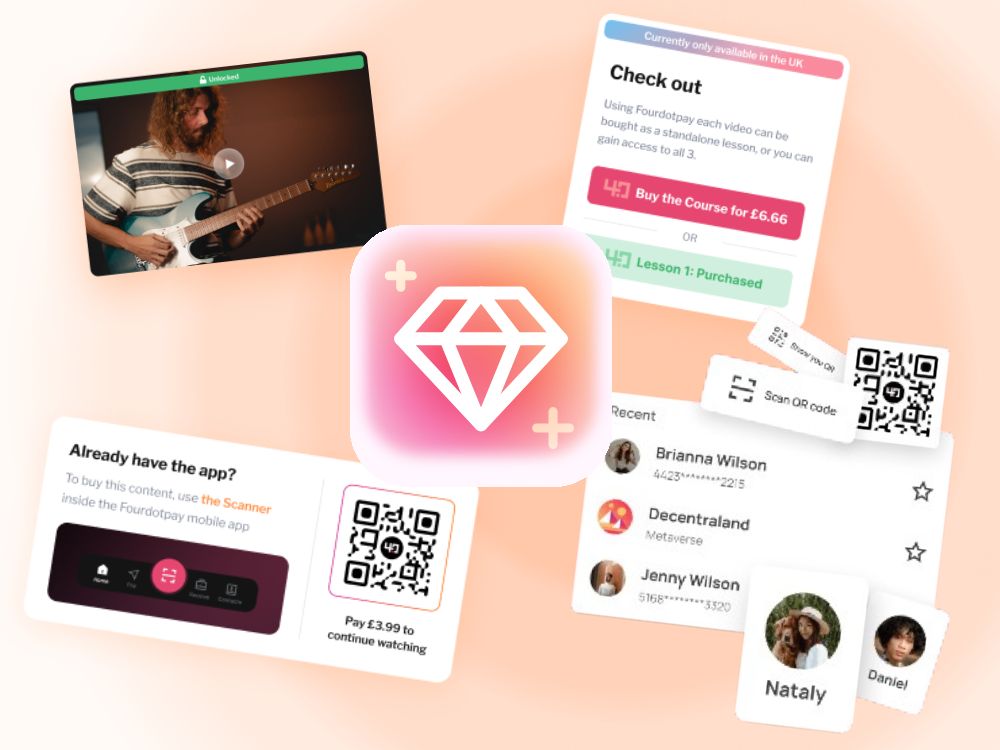Why developers use Fourdotpay
Simple Integration
(API/ /SDK / WP plugin)
No heavy checkout flow to implement
Copy and paste code to get set up
Scalable infrastructure
Transparent pricing
How it works
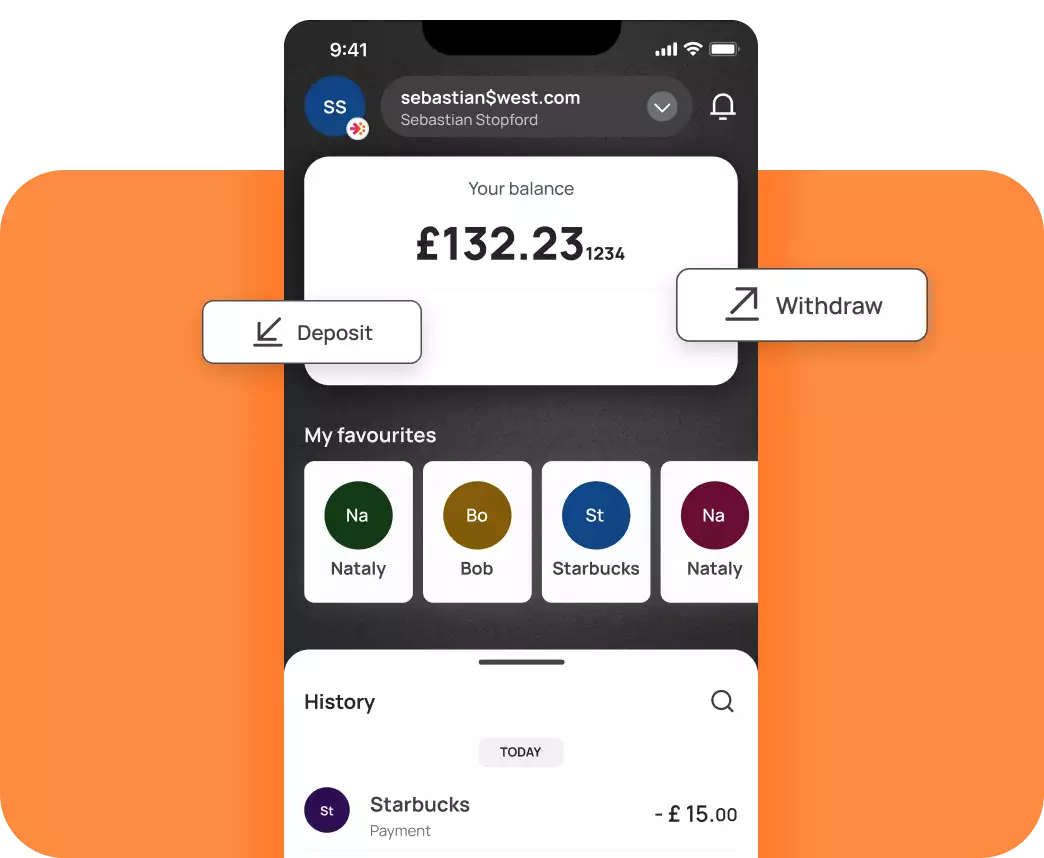
Fourdotpay wallet
Create or connect a Fourdotpay wallet for your client.
Checkout
Add a payment button or embed snippet into the site.
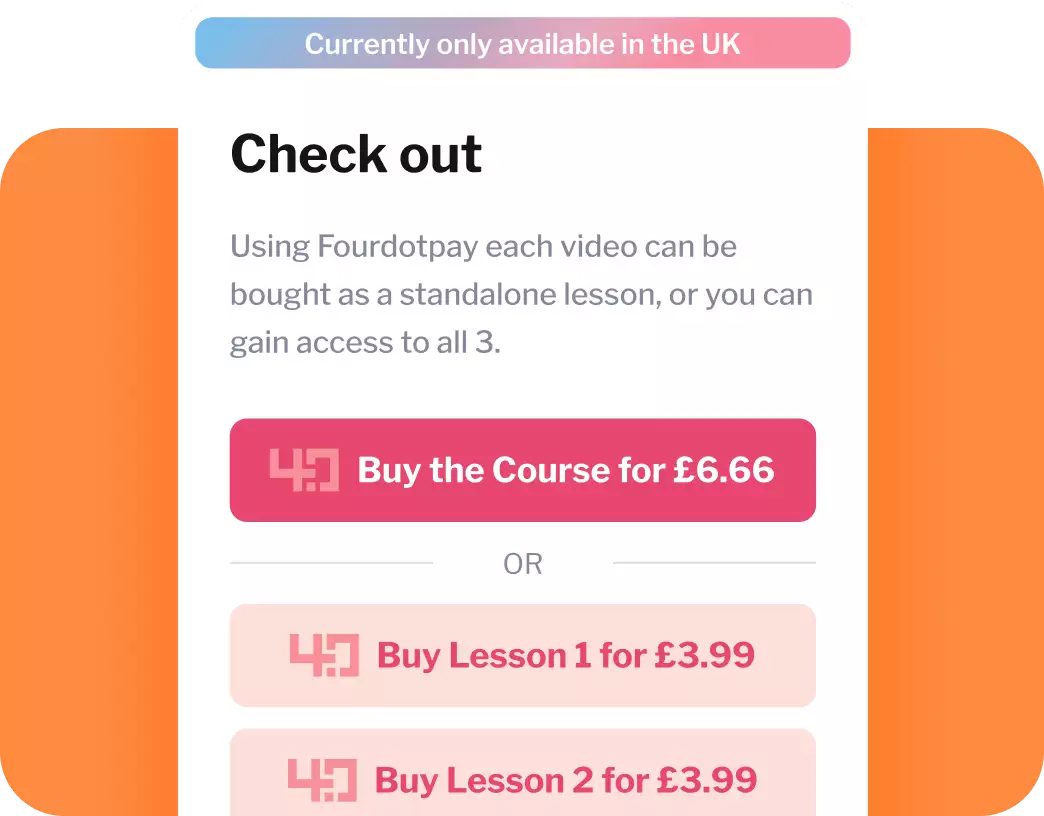

Quick payment
Fans can pay directly from the wallet to your client.
No waiting for funds
Clients get paid instantly and access content immediately.
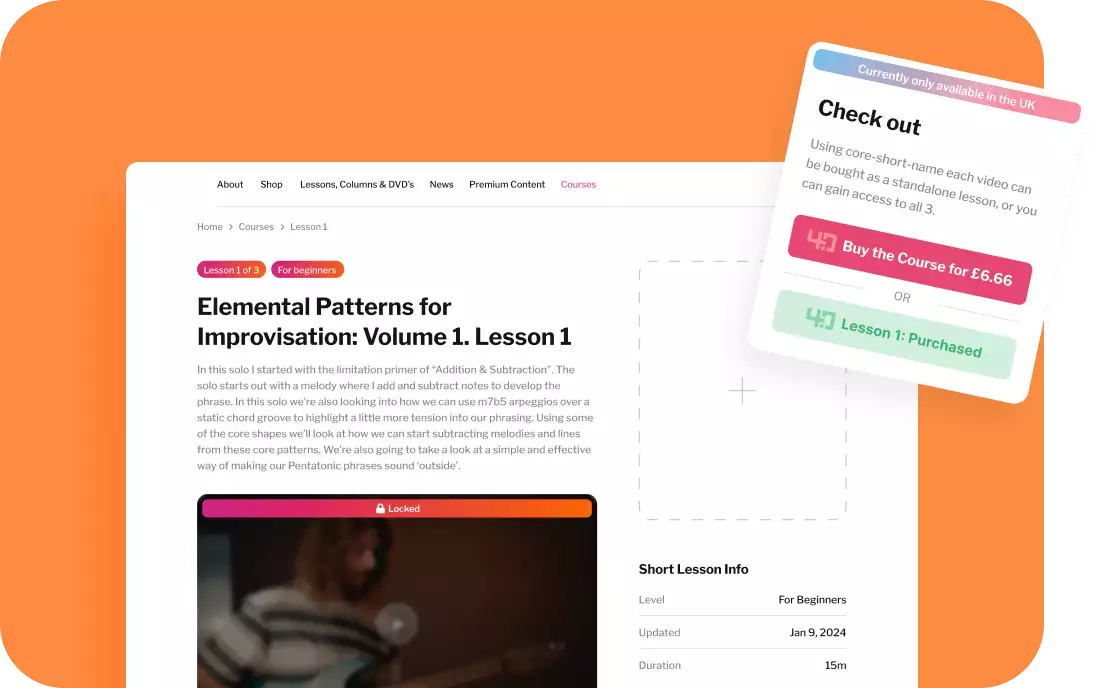
Get started
Create a Check-out Container
Step 1: Set up the payment system
Step 2: Add a "Buy" Button
Step 3: Add the Content
How to Get a UUID
(Unique Code)
Easy way
(Unique Code)
Get Started
Download WordPress PluginCreate a Check-out Container
In the head of the website page, you need to add the initial code. But, before you do, you need to configure these first that relate to the website:
SiteName: This is a description of the website.
SiteAddress: Your domain name (e.g. CactusTen.co.uk).
SiteUrl: The full URL of your website (e.g. https://www.CactusTen.co.uk).
ContentPrefix: A nickname to easily identify your website to Fourdotpay.
AccountId: This is your 4.0 Account ID (ie. the account ID you chose when you opened your Fourdotpay payment account). This tells the system where you want the money to go when a user buys your content.
AccountType: This can be either “PERSONAL” or “BUSINESS”. It specifies the account type of the Fourdotpay account into which you want funds to be sent when a buyer purchases your content.
Step 1
Set Up the Payment System
Copy this code into your website’s HEAD tag. Replace the example config information with your own details.
html
<script
defer
src="https://sdk.fourdotpay.io/fdz-sdk-js/dist/fdz-sdk.js?ver=1.0.2">
</script>
<script>
window.addEventListener('load', function() {
window.fdzSDK.initConfig({
siteName: "Your Website Name",
siteAddress: "yoursite.com",
siteUrl: "https://www.yoursite.com",
contentPrefix: "your-site",
accountId: "yourname$fourdotpay.io",
accountType: "BUSINESS",
});
});
</script>
What you need to change
SiteName
Your website name
siteAddress
Your domain name
siteURL
The full URL of your website
ContentPrefix
A nickname to easily identify your website
to Fourdotpay
accountID
This is your Fourdotzero account ID (the account
ID chosen when you opened the Fourdotpay
payment account.
accountType
This can either by personal or business. It
specifies the account type of the Fourdotpay
account in to which funds will be sent.
Step 2
Add a "Buy" Button
Directly where you would like the button to render on your web page.
<div data-fdz-sdk-widget="checkout"
data-title="Checkout"
data-description="What you're selling">
<div data-fdz-sdk-widget="buy_button"
data-content-ids="[YOUR-UUID-HERE]"
data-content-price="2.99"
data-content-title="Name of Your Product">
</div>
</div>
What you need to change
data-description
Describe what you're selling
data-content-ids
A unique code for this product (see below on how to get one)
data-content-price
How much it costs
data-content-title
The name of your product
Step 3
Add the Content
This is where you put the content that buyers will unlock after paying.
Video content
html
<div data-fdz-sdk-widget="content"
data-content-id="[SAME-UUID-AS-ABOVE]"
data-content-title="Your Video Name"
data-content-type="video"
data-content-url="https://yoursite.com/video.mp4"
data-content-image="https://yoursite.com/preview-image.png">
</div>
What you need to change
data-content-id
Use the same unique code from Step 2
data-content-type
For example, “video”
data-content-url
Where your video or downloadable file is hosted
data-content-image
A preview image (optional – video only)
Downloadable content
html
<div data-fdz-sdk-widget="content"
data-content-id="[SAME-UUID-AS-ABOVE]"
data-content-title="Your File Name"
data-content-type="download"
data-content-url="https://yoursite.com/filename.pdf">
</div>
What you need to change
data-content-id
Use the same unique code from Step 2
data-content-type
For example, “download”
data-content-url
Where your video or downloadable file is hosted
How to Get a UUID (Unique Code)
Each product needs its own unique code (called a UUID).
Easy way
Visit https://www.uuidgenerator.net/version4 and click "Generate" to get a new code.
Important
Use the exact same UUID in both Step 2 (buy button) and Step 3 (content widget) for the same product. Don't reuse UUIDs or try to make up your own.
That's it! When someone clicks the buy button and pays, they'll be able to access your content.
What this does
This is for a simple use case, for more complex use cases, check out our guide here.
Need Help?